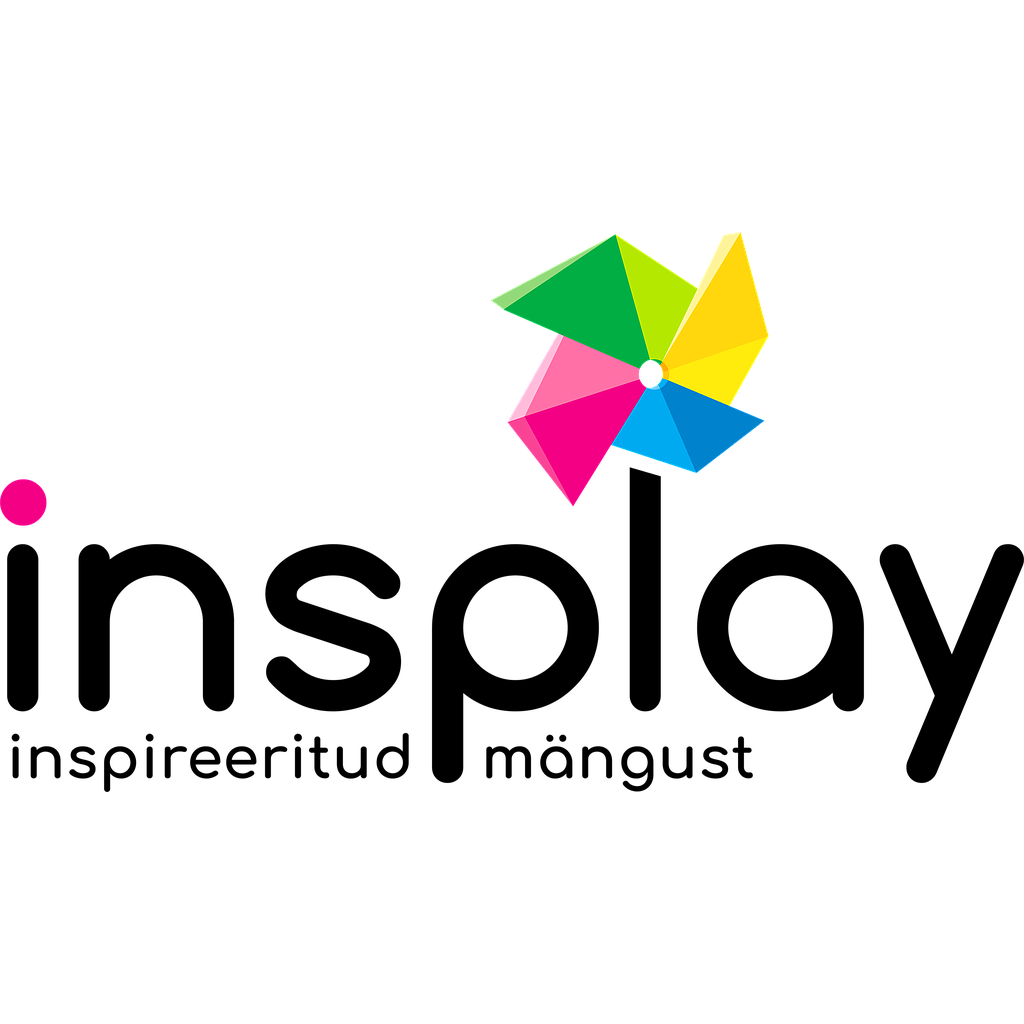Make sure the battery is charged properly.
If possible, test the device with another similar device battery.
Make sure the USB connection and charging cable is OK.
Read the device manuals and recommendations on the manufacturer's website.
See if a software update is available for your device.
Make sure that there is no dust, sand or other obstructions between the buttons and the connections.
General principles of maintenance and repair
Frequently Asked Questions - FAQ
How long does it take to repair a device?
The time required for diagnosis and repair depends on the defect, but usually does not exceed 14 calendar days. We will definitely inform you about a significant extension of the repair time.
What happens if the device has been repaired several times already?
If the error starts to recur and is not remedied, the device will be replaced or compensated. There are no restrictions on the number of repairs, but the device is usually replaced or compensated for the same error in the third event.
How do I calibrate my Ozobot Evo?
For optimal performance, Ozobot Evo must be calibrated on the appropriate play base before each use. The basis of calibration is different when playing on paper and on a smart device. To calibrate, do the following:
1. Hold down the power button for 2 seconds until the Ozobot Evo LED starts flashing white.
2. Then release the button and proceed as follows:
a. Whilst working on paper, place the Ozobot Evo on the circle drawn with a black marker.
b. To calibrate on a smart device, set your screen to 100% brightness and place the Evo on a white part of your screen to calibrate.
3. A successful calibration is signaled by Ozobot Evo with a blue light, forward movement, green light and shutdown. If Ozobot Evo flashes red, start calibration again.
4. Ozobot Evo must be turned on again after calibration.
5. If your Ozobot Evo stops moving along the line or does not read the drawn code correctly, try to calibrate the robot again. If it still doesn't work, try again.
The Makeblock mTiny robot behaves strangely. What do I have to do?
Update the robot firmware. Upgrade instructions can be found here: mTiny firmware upgrade
The charging socket of the Makeblock mTiny robot was broken during the warranty period. Is it covered by the warranty?
Breakage of the charging socket is a manufacturer's fault and we will rectify it during the warranty work. Please send a robot to us and we'll do it.
Makeblock mTiny roboti pult ei tööta. Mida pean tegema?
Kui mTiny ei ole puldist juhitav siis tuleks puldile teha restart, hoides korraga all kahte alumist nuppu ja toite nuppu.
Uuri videoõpetust: Makeblock mTiny puldi restarti juhend
TTS Bee (Blue) -Bot robot moves with difficulty or pulls to one side. Is it repairable?
Before repairing, try holding down the robot's X button for more than 3 seconds to permanently cancel the robot's programs. You hear a beep. If this does not help, have the device repaired.
What to do with the out-of-warranty and non-working TTS Bee (Blue) -Bot robot?
The electronics and components of Bee and Blue-Bot robots that have exceeded the grant period are difficult and expensive to repair, and we recommend purchasing a new device.
Repair and maintenance price list
- diagnostics and identifying the problem (in addition to the cost of repair): 15 € + VAT per device
- easy repair: 15 € + VAT per device
- complex repair: 30 € + VAT per device
- onsite repair at customer location 35 €/hour + VAT + transportation
In the case of non-warranty maintenance or repairs, the cost of spare parts and sending the product back to the customer is added to the price.
For onsite repair and service work at customer location we will charge also transportation cost.
Warranty and maintenance
Private customers have the right to submit warranty claims within 24 months
- In the case of private persons, we are responsible for defects found with the goods within 2 years of delivery of the goods.
In the case of business clients including educational institutions, we provide the warranty period for 12 months
- 1 year warranty period is accounted from the date of delivery of the good by the manufacturer.
Battery warranty period is 6 months
- The battery accompanying the goods is a cost material, so the warranty period for batteries is generally shorter than the warranty period of the device itself. The discharge of the battery depends directly on how intensively the device is used.
14-day right of withdrawal
- The product purchased from the e-store can be returned within 14 days, considering that it has not been used and that the original packaging is undamaged and unopened.
Insplay does not eliminate the disadvantages found at the time of if it is caused by:
- errors in the software installed on the device;
- normal wear and tear of the device
- improper use or maintenance of the equipment (including if the device has been repaired or maintained by a person unauthorised by the manufacturer);
- the replacement or removal of the serial number, control sticker or marking sticker of the device and/or item;
- the deficiencies communicated to the customer prior to purchasing the device by Insplay;
- external factors, including thunderstorms, non-compliant electrical voltages and electrical voltage fluctuations, humidity, fluid, mechanical damage, etc.
We rely on the expertise we have conducted (detection of error or diagnostics) when determining our responsibility. If the diagnostics reveal that the defects are caused by the factors listed above, but repair of the equipment is possible, then you have the possibility to order a paid repair. A device with fluid/moisture damage and/or mechanical damage will continue to be repaired only in a paid procedure.
Insplay performs maintenance and repairs on most of the products we provide. The diagnostics performed on the device shall be subject to an handling fee if Insplay is not responsible for remedying the defect identified on the device and it is not possible to repair the equipment. A handling fee shall also be charged if the device is not detected as a result of the diagnostic and the device complies with the manufacturer's technical requirements.
Diagnostics do not have to be paid by a private customer within the first six months of the date of purchase.
Warranty conditions
- The guarantee is based on an invoice that proves the purchase of the goods.
- The defects what are not covered under warranty:
- for external reasons, i.e. damage caused intentionally or inadvertently by the buyer.
- negligence or improper use of the device.
- maintenance carried out by an unauthorised person or repairs performed by an unauthorised person.
- Normal product wear is not covered by the warranty
- The complaint must be submitted in English and as clearly as possible about the defect in the product.
- The consumer's claim is not to be resolved if the Seller proves that the defects in the use of the goods are caused by the fault of the consumer.
- If the claim is covered by the warranty, the Seller shall cover the costs of sending.
If you do not agree with Insplay's position, you must be ready to prove that:
- there is a deficiency (lack of conformity);
- the defect or the reason for it existed at the time of delivery of the device;
- Insplay is responsible for the defect..
In the event of deficiencies encountered during the first 6 months, a customer must demonstrate that:
- there is a deficiency (lack of conformity);
- the defect or the reason appeared within first 6 months of usage.
If Insplay has provided a sales guarantee for the device, we will ensure that the defects are removed in accordance with the terms and conditions of the sales guarantee.
Money back guarantee
If it becomes clear that the purchased goods are not suitable for any reason, you will be able to withdraw from the order within 14 days, return the product in the undamaged and unopened package and receive a refund of the money paid. The transport cost of the ordered item will not be refunded. The goods to be returned must not be used and must be in the original packaging!
To return the product, please send us a written message by e-mail [email protected]or provide the following information on the spot in the showroom.
1. the product to be returned
2. invoice number
3. the cause
4. the bank account number and the name of the holder to which to transfer the money back.
Return unused and undamaged products to us immediately, but not later than within 14 calendar days of the withdrawal application being sent. You can return the products to insplay showroom or by post to: OÜ Rekato, Paavli 2a, 10142 Tallinn. The cost of returning the product shall be borne by the returner of the order.
We will transfer the money for the returned product to your bank account within 7 working days of the return of the goods, but not later than within 14 working days.
You can find more detailed conditions on the Terms of Use page and if you have further questions, just email [email protected] or call +372650 0005 or +372650 0040.